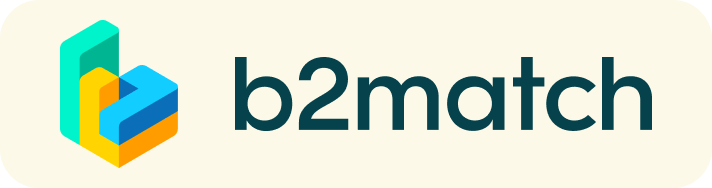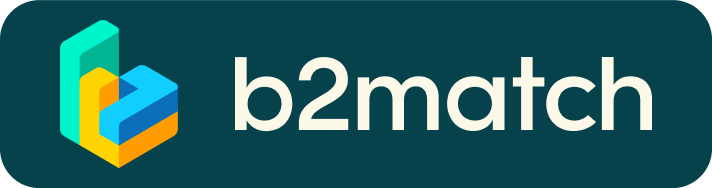Online B2B Meetings - How does it work?
A matchmaking event is a quick and easy way to meet potential cooperation partners in face-2-face talks. 25 minutes run fast but it is enough to build first connections before the bell rings and the next talk starts.
1) Registration
- Register via the green "Register now" button
- In case you want to publish offers/requests and manage b2b meetings on-site read more below.
2) Publish a business profile to showcase your needs
Create a clear and concise business profile to raise your visibility on this platform.
Your profile should describe who you are, what you can offer to potential partners and who you want to meet.
A good profile will generate significantly more meeting requests. Your profile will be visible before, during and after the event.
3) Browse profiles of attendees
Find out who is offering interesting and promising business opportunities
4) Send & receive meeting requests
Be active not reactive. Browse published participants profiles and send meeting requests to those you want to meet at the event. Adding a meaningful remark why you are interested in a meeting will increase the chance that your request will be accepted. Usually, accepted meeting requests will be scheduled automatically. Thus you have immediate access to time and location of a meeting.
Booking rules?
- Everybody can send meeting requests to everyone
- Incoming meeting requests have to be accepted to be scheduled
5) Matchmaking Event
- Shortly before the event you will receive your meeting schedule by email.
- A paper version may also be handed out at the registration desk.
- TIP: Download the "b2match" mobile app (iOS/Android) to
* get access to your meeting schedule on your mobile phone
* be informed about last-minute changes (bookings, cancellations)
* manage additional meetings on-site (send/receive/confirm requests)
How to initiate a Virtual Meeting?
- Identify promising participants on the Participants list or the Marketplace page on the event's website. Once you found a suitable meeting partner, click "Request meeting" to send them a meeting request.
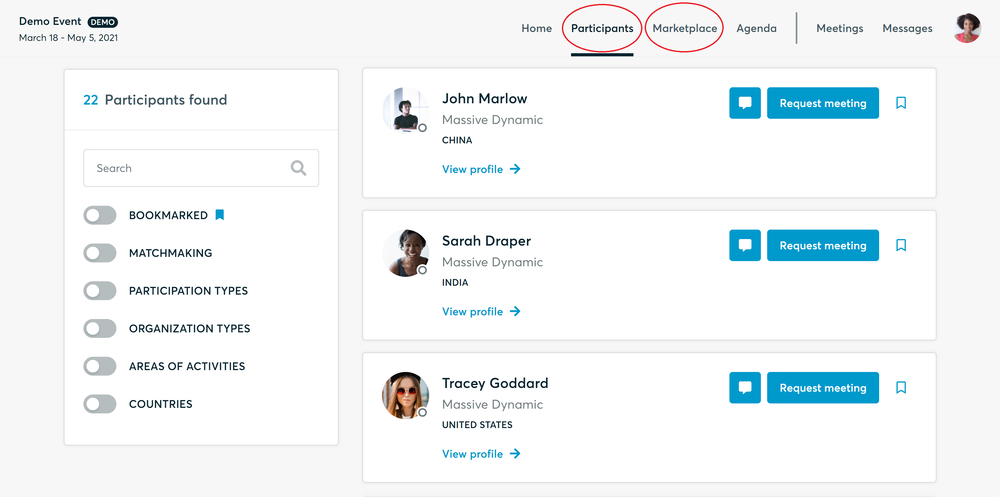
- Use the Messages functionality to chat about common interests and availability.
- Click "View Profile →" to find out more about the participant
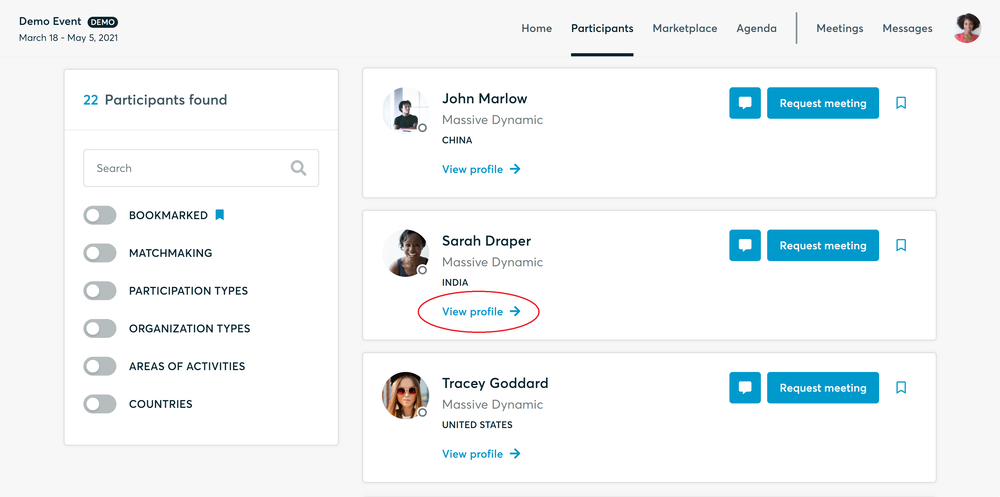
- If you would like to have a meeting with them, you can also request a meeting here.
- Check My agenda and Meetings for your schedule and your list of confirmed meetings.
- At the time of the meeting, go to the Meetings page and click on Start Meeting
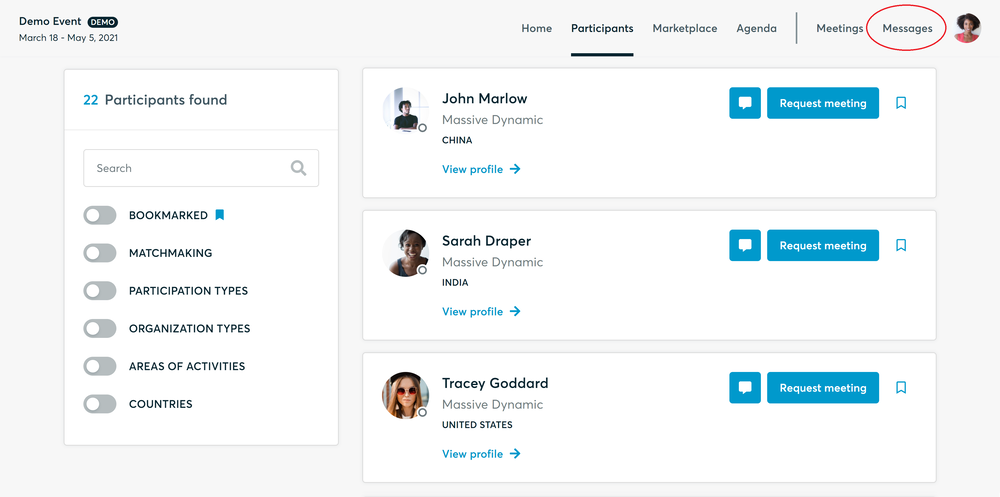
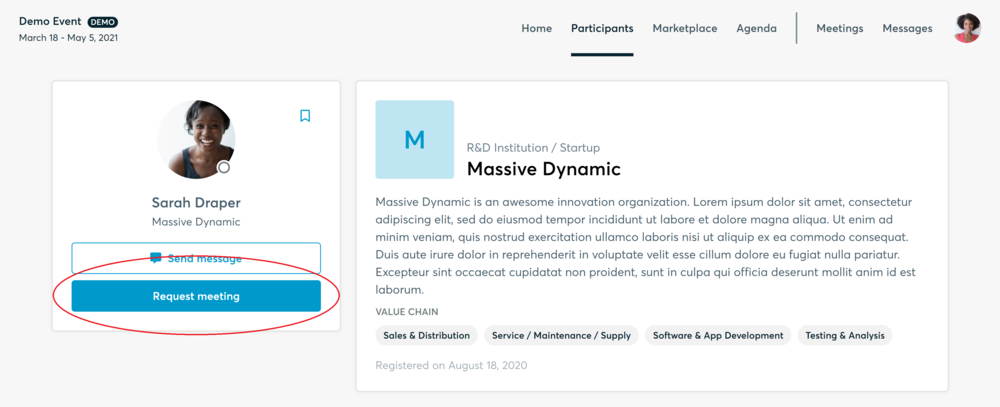
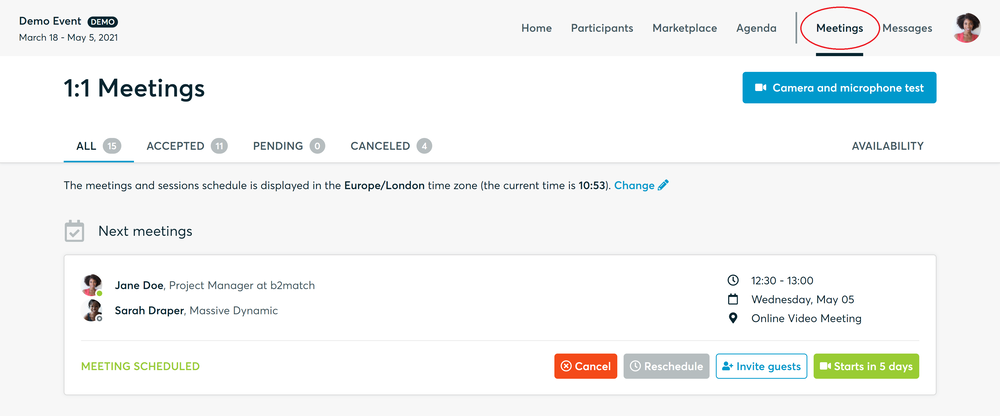
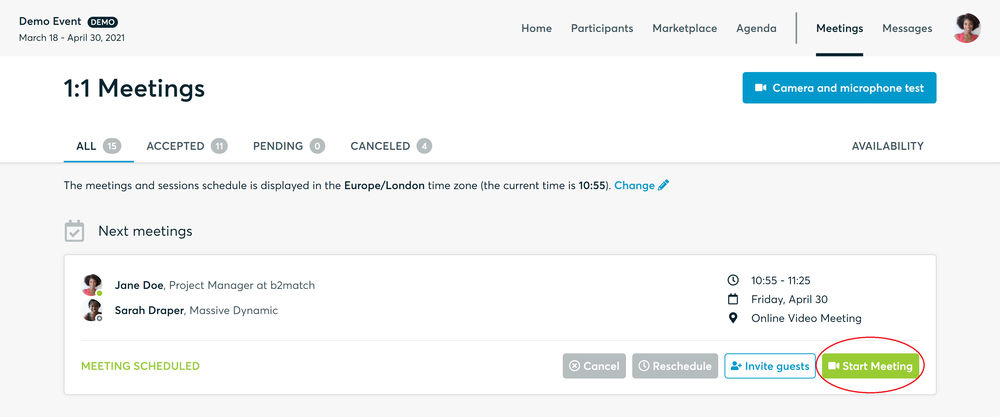
- You can invite guests through the Invite guests button, or share your screen through the screen sharing button
- A virtual meeting can be started at any given time before its ending time and it won't stop automatically, one of the participants has to end it
- The remaining time will be displayed on the top left corner
- The next meeting card will be displayed with one minute before the next meeting
- Clicking on Start Next Meeting will end the current meeting and will start the next one
Technical requirements for Virtual meetings
The virtual meetings take place through the b2match video tool, which is integrated in the b2match platform and it doesn’t need to/it can't be downloaded.
- install the latest version of your browser
Use a device with an incorporated webcam or a webcam. Without the camera, the meeting can still take place in the audio mode.
Microphone and camera
You can test your microphone and camera in your Meetings list, once you are logged in to your b2match profile. In order to do this, you need to click the blue Camera and microphone test and follow the instructions.


If there are issues, the system will indicate the browser's documentation's regarding the microphone and camera usage
- browser's permissions to use the microphone and camera
- system's permissions for the microphone and camera
Additionally, you can do the following checks:
- test your microphone with other apps, such as Google Meet, Skype, Zoom, etc.
- run Twilio's network test, which will start an automatic diagnosis to check if Twilio has permission to use your microphone and camera
- Twilio is the name of the software we use for online meetings